Ambassador provides a Stripe integration to help you manage your recurring commissions for referral, partner and affiliate programs. If you have a subscription based service and bill through Stripe this integration couldn't be easier!
Connecting to Stripe
Get started by logging into your Ambassador campaigns account dashboard and head to your General Settings->Integrations tab.
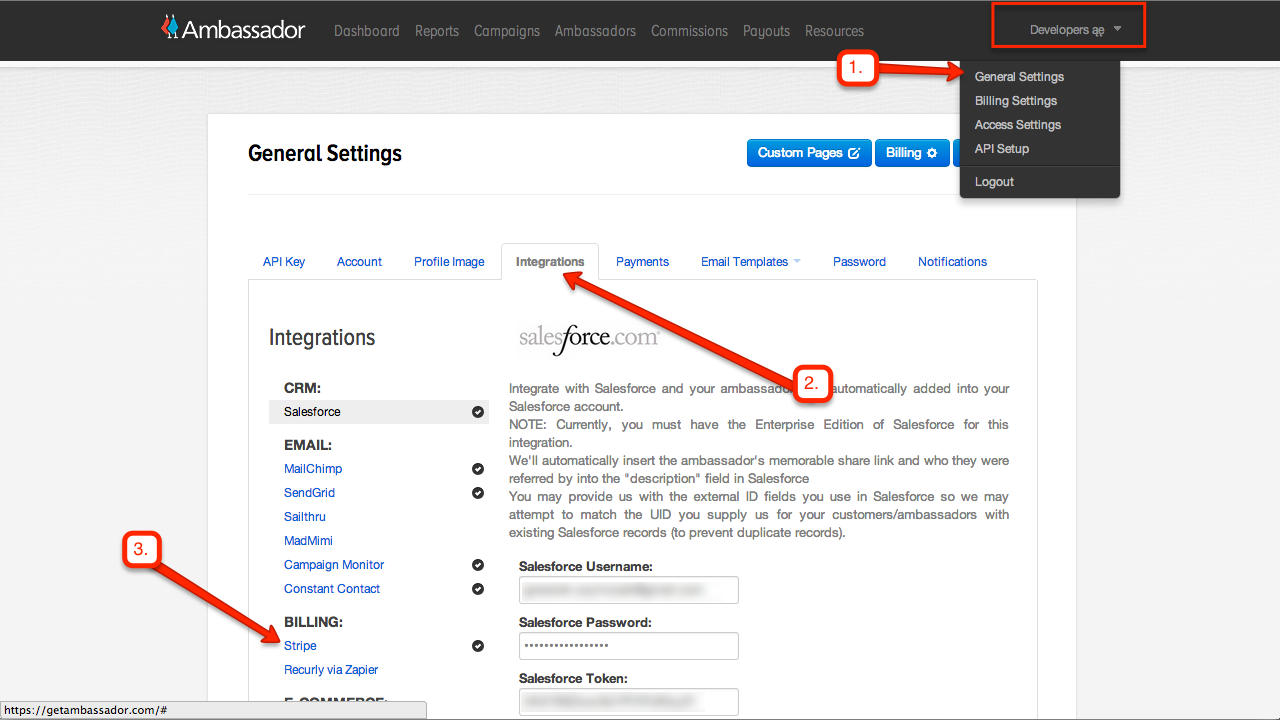
From your integrations settings tab choose Stripe, and then click on the bright blue "Connect with Stripe" button.
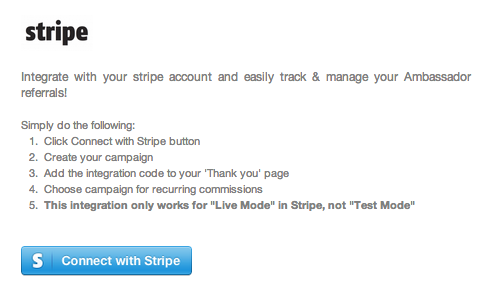
Creating a Recurring Campaign
Once you have successfully connected Ambassador to your Stripe account you're going to need a campaign with a recurring commission. In your Ambassador dashboard head over to your campaigns page and create a new campaign with a "Reward for recurring referral."
Once your recurring campaign is created, view the integrate page for that campaign. You can get there by clicking on the "Integrate" button, or by clicking on the targeting icon in the campaigns dashboard.
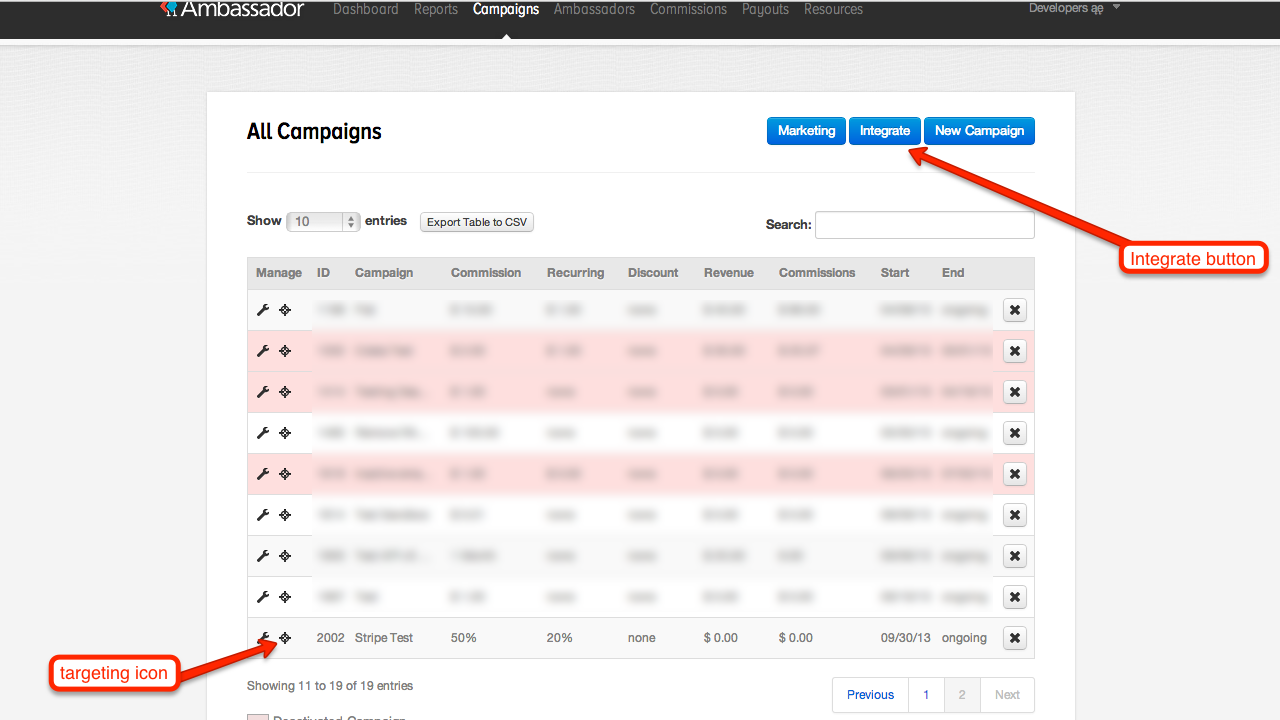
The last step is to make sure that you integrate the tracking code on the "Registration Success" page of your website or subscription product.
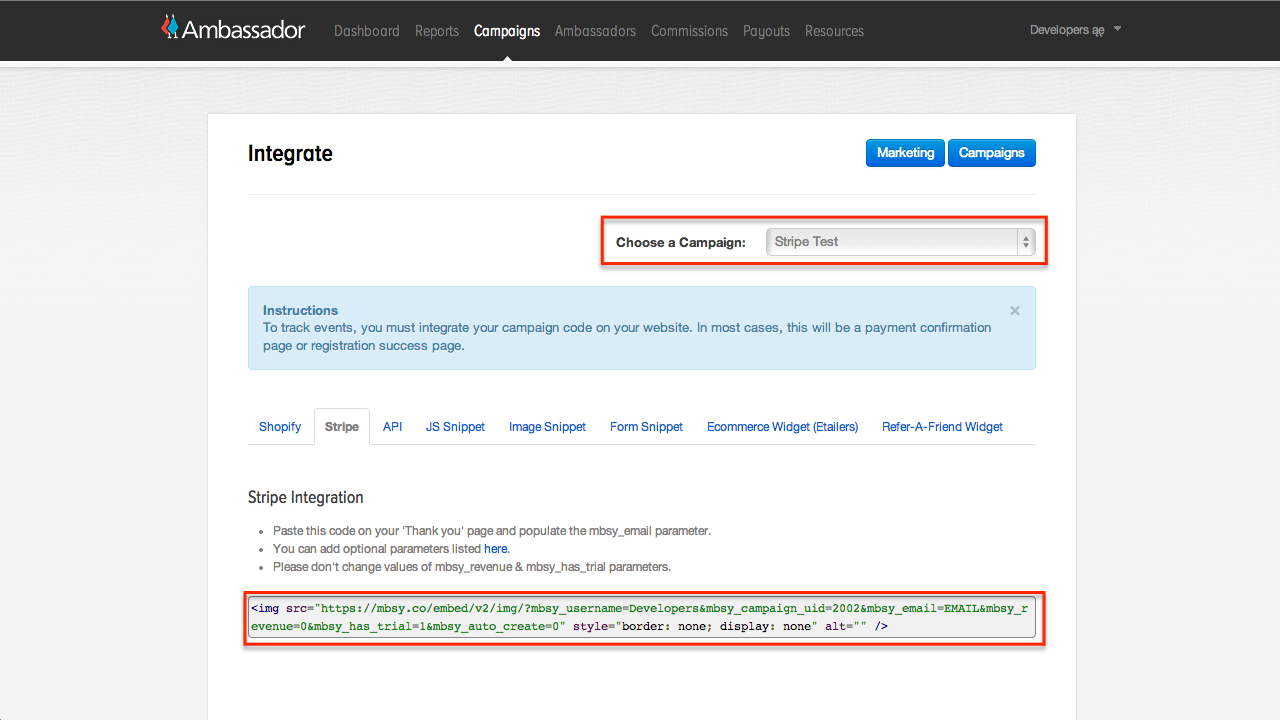
Almost done! We just need to make sure that Stripe knows which campaign you want to use recurring commissions. Head back to the Stripe integrations section of the General Settings->Integrations page. The recurring campaign you just created should be there now.
Make sure that your recurring campaign box is checked, and then click "Save Changes." You're all set!
Make Sure Stripe Integration is Configured Correctly.
Login to your Stripe account and make sure that you are in "Live Mode"
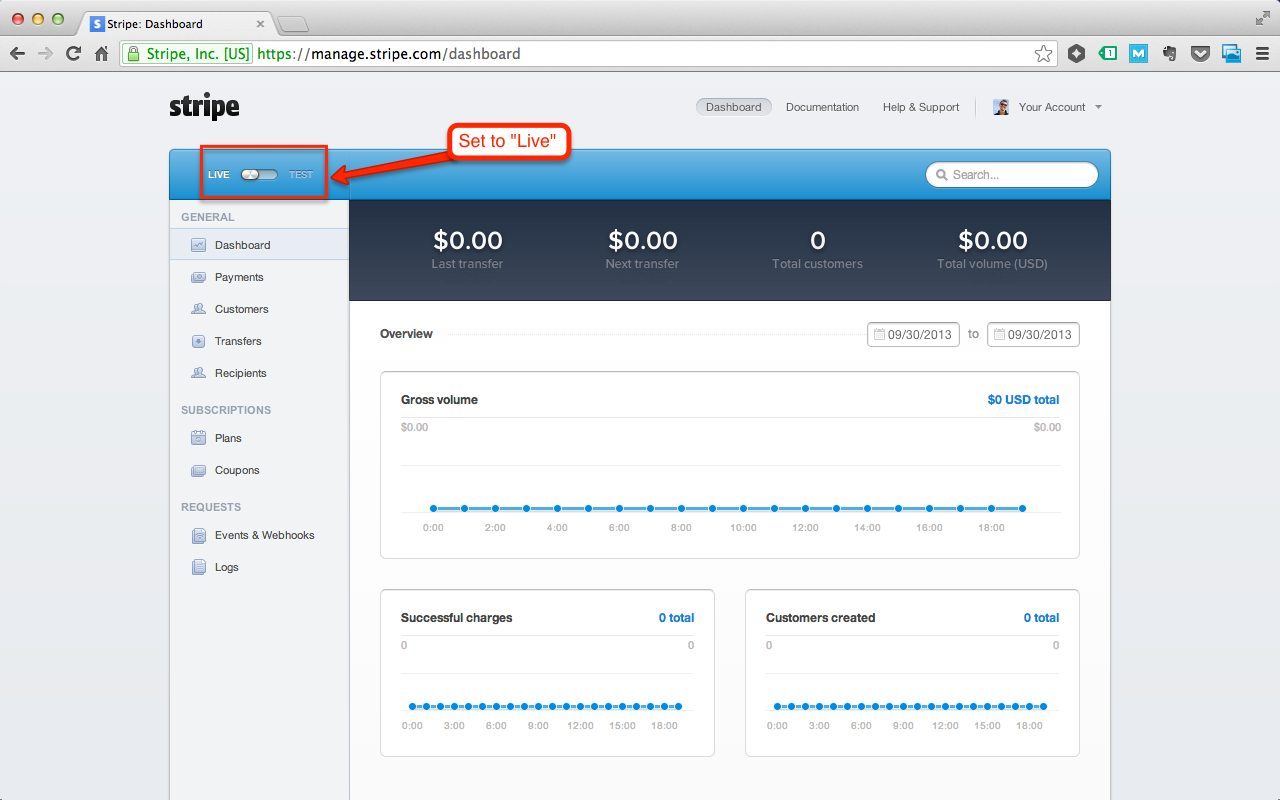
You are all set to begin testing!
Testing your Integration
Head back over to the Ambassador dashboard and create a new Ambassador. Be sure that they have the appropriate access to your campaigns.
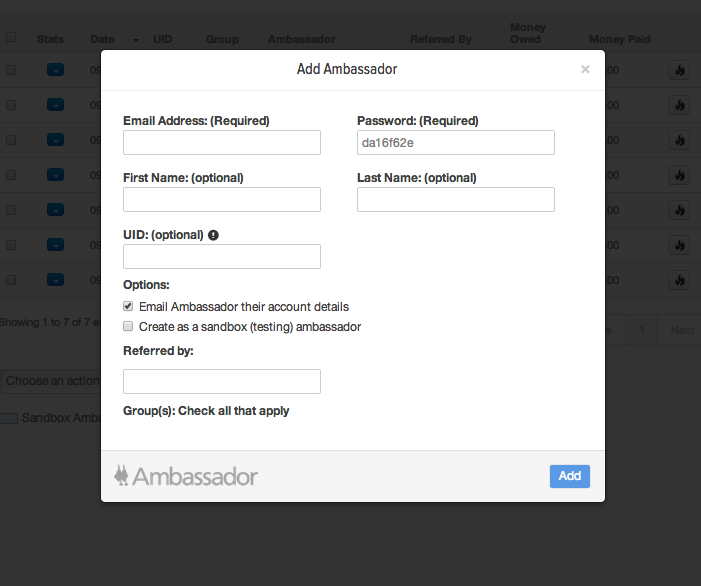
Open a private browsing session in your browser (Incognito mode in Google Chrome) and paste the newly created Ambassador's mbsy url. Register for your Application, Website, or Product. Be sure to use a unique testing email address.
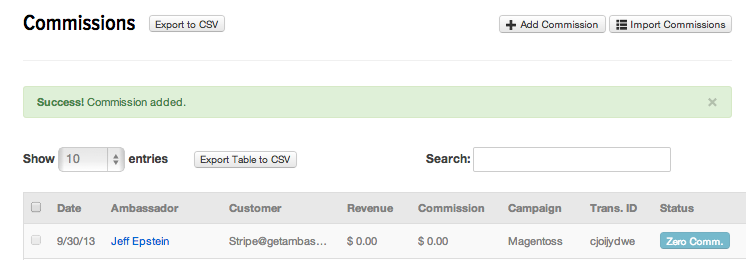
In your Stripe dashboard create a recurring transaction for the "customer" you just created. Be sure that the customer email matches the email address for your test "customer" account (not your ambassador's email address).
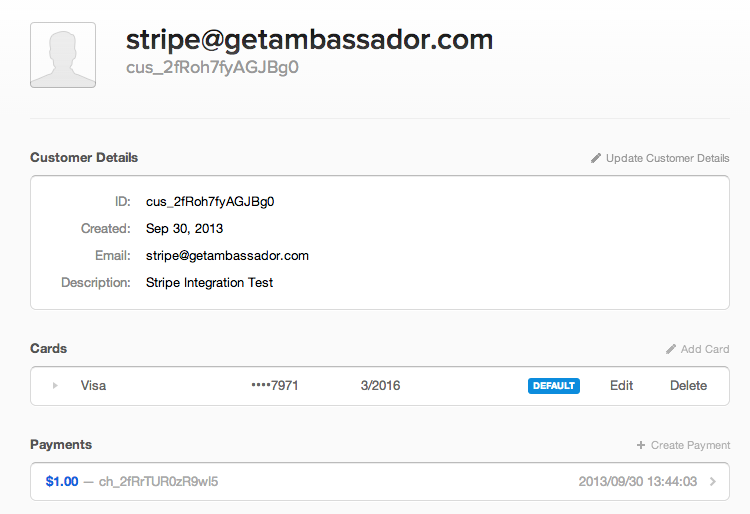
Head back to your Ambassador dashboard and check the Commissions page. Make sure that the recurring commission was tracked.
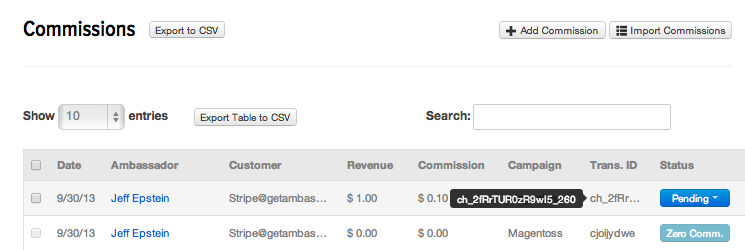
Best Practices
- If your subscription has a "Free Trial" select the campaign setting "do not award commissions to zero-revenue events"
- If you are concerned with refunds and chargebacks do not set your campaign to "automatically approve" commissions.
- Refunds via Stripe will automatically "deny" the commission in Ambassador (if not in 'pending' status).
Gotchas!
- Ambassador integration with Stripe only works when Stripe is in "Live Mode"
- Make sure that you are using unique email addresses when testing.
- Already approved commissions will not be "denied" even if there is a refund in Stripe
Do you want to learn how to turn more of your customers, partners, affiliates, and fans into revenue generators?Request a custom demo from one of our referral marketing software experts today!